Workspace Parameters
In the Parameters section, you can define workspace-specific parameters. The scope of these parameters is limited to the Workspace where they are defined.
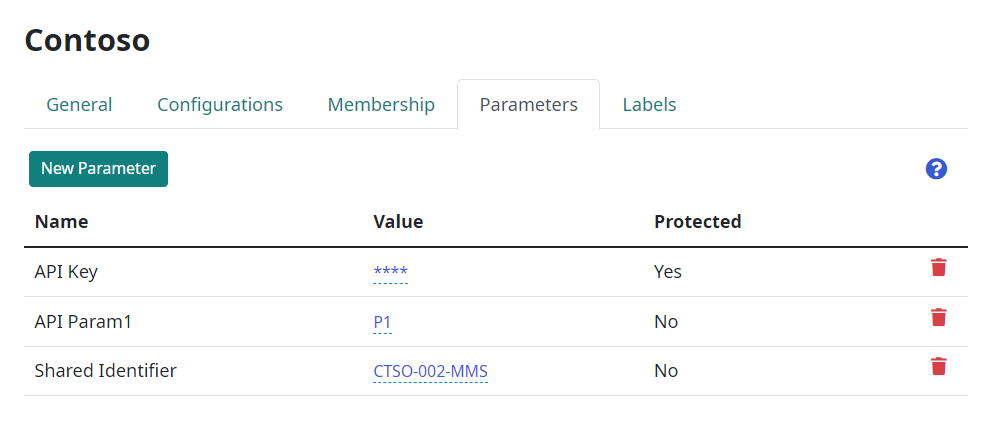
Each workspace parameter has a defined Name (the identifier of the parameter), Value and a protection attribute.
Workspace parameters can be used in a pipeline’s tasks parameters. In this case, parameter is referenced using the Name in curly brackets. For example, workspace parameter named ‘API Key’ is referenced in the task as ‘{API Key}’.
For security reasons, a workspace parameter can be protected. In this case, the value is not readable after it has been entered and is represented by a sequence of asterisks. For example, you might want to protect the API Key, as it can be considered sensitive data.
You can add a new workspace parameter using New Parameter button above the parameter list table.
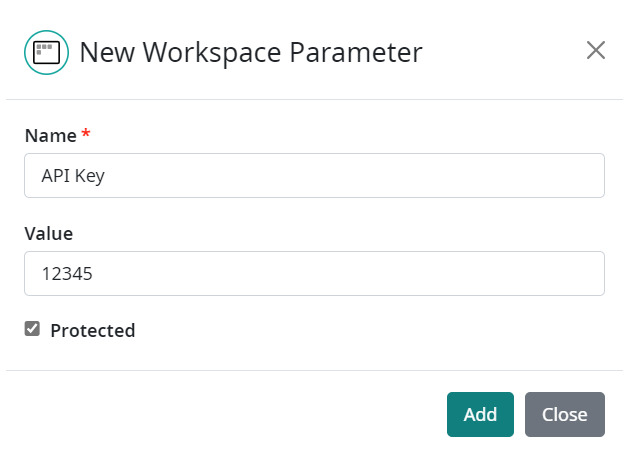
If the Protected checkbox is ticked, the value of the workspace parameter is encoded (even in the database) and its value cannot be read anymore. The value is only decoded inside the plugin when the code is being executed. The user (including the parameter creator, workspace owner or Companion admin) cannot edit the value of the protected parameter. To modify the value of a protected parameter, you must enter the value from scratch (from an empty edit box).
Editing of the parameter is allowed directly in the table by clicking the (underlined) value. When clicked, edit box appears with the value in it (in the case of a not-protected parameter). When the editing is finished, you can save the value by clicking on the green check button.

Workspace parameters can be deleted with the red bin icon on the right side of the parameters table.