Access Rights
Companion can be accessed by anybody with a valid account in the RWS tenant on Microsoft Azure AD. When the user is logged in, their access to specific features of the Companion application is controlled by Companion roles. There are two main types of roles in Companion:
Workspace Roles
Companion Roles
Workspace Roles
The primary structural element of Companion is the Workspace. Each authenticated user can create their own workspace(s), where the creator is automatically set as an Owner. Once the Workspace is created and the user is logged in, workspace-specific rights are applied. Only members of the given Workspace can view or interact with the workspace-specific elements and data, with different rights based on their assigned role. While a user can be a member of more than one Workspace, users can only work in one Companion Workspace at a time. Workspace roles are then applied based on the combination of the logged user and their selected Workspace.
Workspace roles are completely maintained using the Settings pages of the selected Workspace. Each Owner or Maintainer can add a new user to the Workspace with a specific role. You can learn more about how to add a new member in the Workspace Members section.
Note: In the table below, all granted workspace roles are applied to the selected workspace only.
Companion (System) Roles
A set of Companion system roles has been defined for system-wide administration. All Companion system roles are applied to ALL workspaces. Any user assigned an Companion system role (except Developer, HumanEval.Admin and Lang.Admin) can select from all workspaces in Companion and perform granted actions on them.
Companion system roles are set in RWS Tenant at MS Azure system (https://portal.azure.com/). In the Enterprise applications section, select ‘Moravia LTGear4’ application and open ‘Users and groups’ page. Here you can assign clients or users to one of the following roles:
LTGear.Admin
LTGear.Developer
LTGear.Observer
LTGear.HumanEval.Admin
LTGear.Lang.Admin
Access Rights/Roles Grid
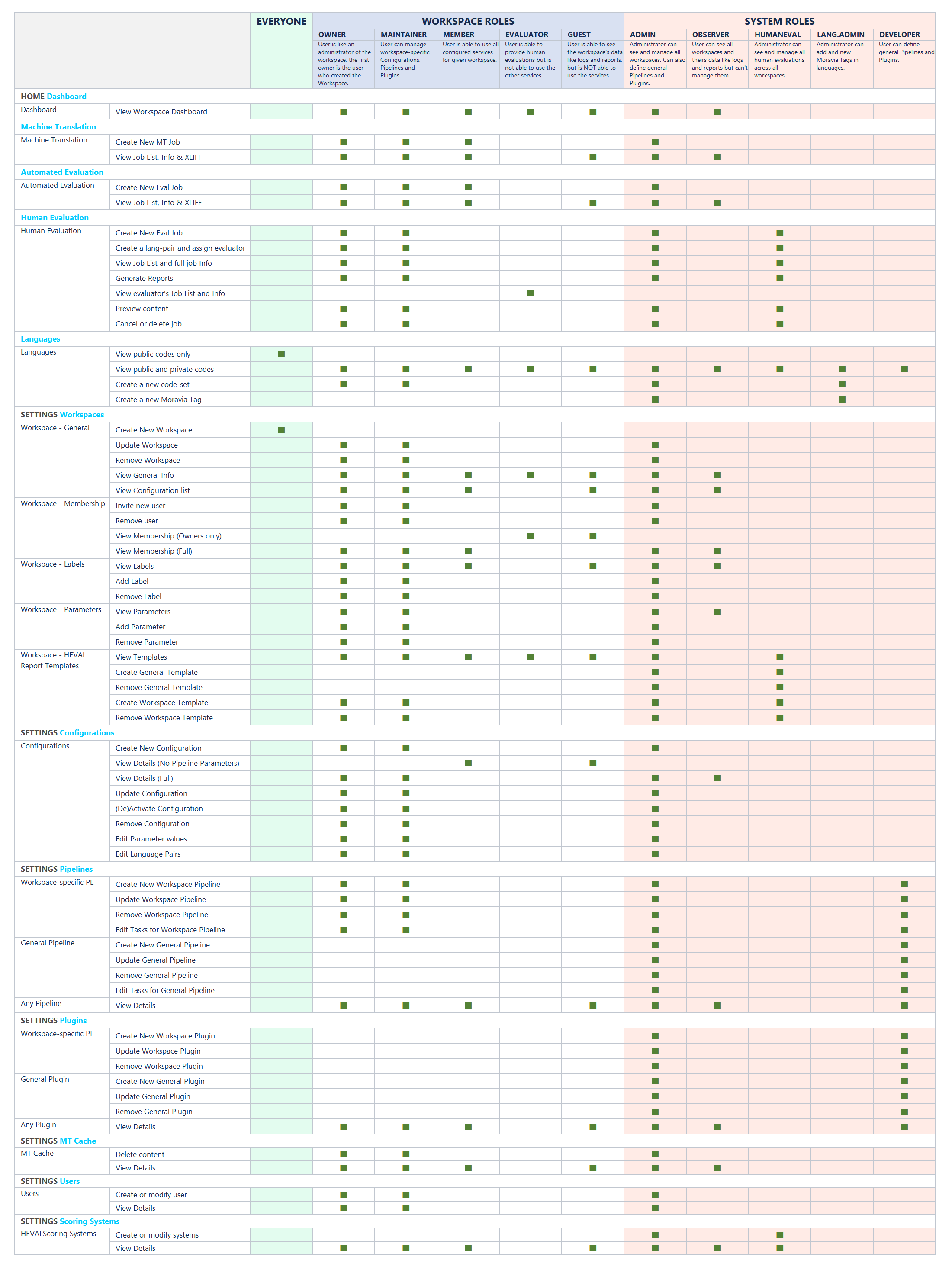
Note: Edit represents a user’s ability to Add, Update or Delete a given item.