Plugins
The Plugins settings page provides features for users to manage plugins available in the current Workspace and in the entire Companion system. The list of all plugins appears on the left side of the page. When a plugin is selected from the list, all details are displayed in the main section (on the right).
Plugin developers produce compiled DLLs, containing binary code of the plugin. DLLs are implementations of the pre-defined interface available in Companion development kit.
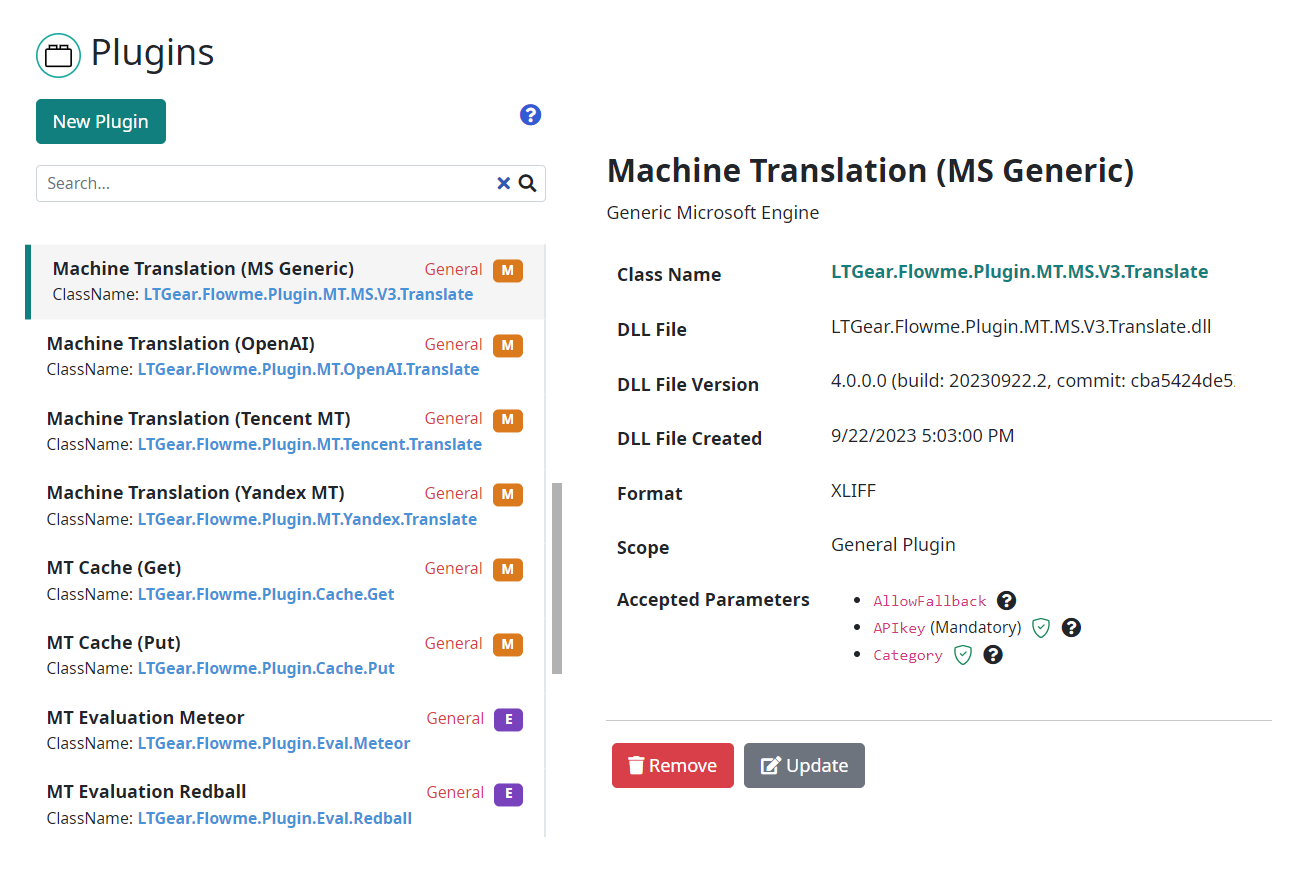
Plugin details include the name and description of the plugin, together with the following metadata related to the plugin binary (DLL) and the plugin Format and Scope:
Class Name: Fully-qualified name for a class implementing the plugin functionality (using IPlugin interface).
DLL File
DLL File Version
DLL File Creation Date
Format defines the format of the pipeline where the plugin is designed to be used: XLIFF Pipeline Format for MT, and RBX Pipeline Format for evaluation pipelines.
Scope: A plugin can be used in the current workspace or in all workspaces in Companion. By default, plugins are workspace-specific only. Users with Companion Developer or Admin Role can promote a plugin to a General (shared) plugin, accessible from all Companion workspaces.
Accepted Parameters: List of parameters is propagated automatically from the DLL binary. Parameters are defined by the plugin developer.
A new plugin can be created using the New Plugin button located above the list. See the Plugin Creation section for more information.
Existing plugins can be:
Updated: Using the Update button, you can change the metadata of the plugin. See the Plugin Update section for more information.
Removed: Using the Remove button, you can remove the selected plugin.