Workspace Members
Access to the workspace resources (such as Configurations, workspace Pipelines and workspace Plugins) is limited to workspace members.
New members (users or API clients) can be added to the workspace in this section of Workspaces settings.
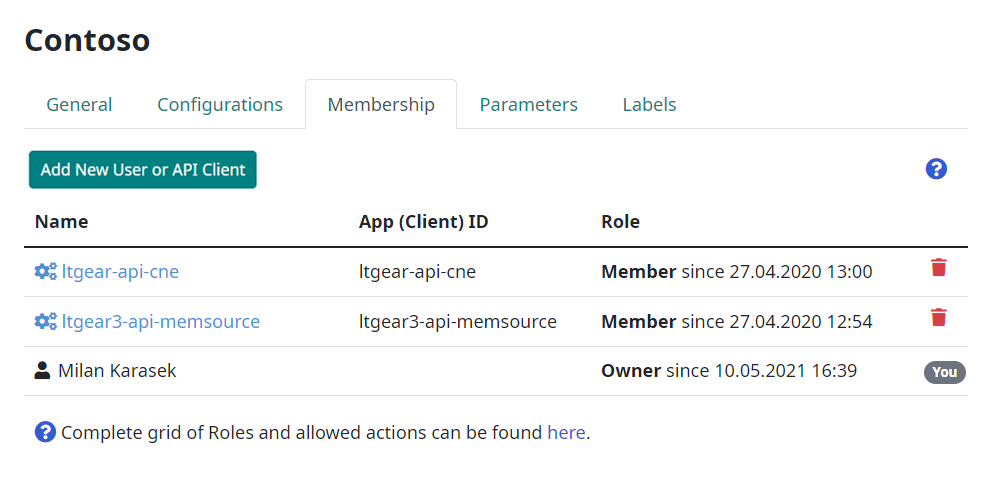
Add New User
Existing registered users in Companion or any RWS users can be added to participate in an Companion workspace.
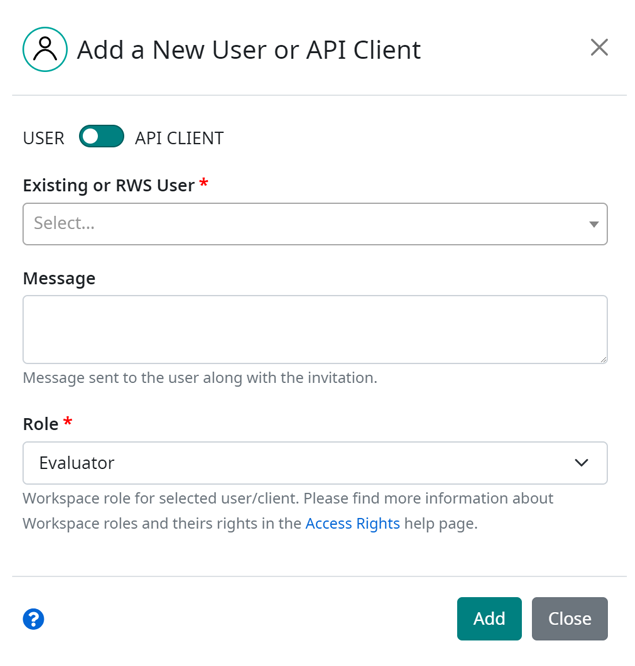
RWS users must have an account in the RWS tenant on Microsoft Azure AD. All RWS employees already have such an account and should be visible in the Existing or RWS User selection. In case of a customer or vendor who connects to RWS infrastructure from the outside of RWS network, an account at RWS tenant first must be created with assistance of Support or Servicedesk, OR an Companion administrator can create a new ‘associate’ type of the user directly in Companion.
Existing or RWS User selection search database of both registered users in Companion and RWS Azure Tenant when at least two characters are typed in the search field of the selection.
Note
List of users contains following user types:
You might also specify following fields in the form:
Message to be included in the notification email (optional)
Workspace role assigned to the user. Choose from among the following available roles:
Guest: only read access to all logs and settings
Evaluator: user can exacute a human evaluation only
Member: user can perform all operations (like MT or Evaluation) and see all settings
Maintainer: same as Member, but with ability to manage settings
Owner: can do everything. User who is creating Workspace has automatically role of Owner.
Note
Complete grid of Roles and allowed actions can be found in the Companion Access Rights chapter.
To add selecteed user, click on Add button. Notification is sent to added user with an information that he is now a member of your workspace.
Add API Client
API clients are used for Companion automation tasks such as API calls. When a new API Client option is selected, there is no e-mail sent and API client is inserted immediately.
API Client ID corresponds to the Application (client) ID at RWS tenant on Microsoft Azure.
Updating Membership
Members of the workspace can be deleted with the red bin icon on the right side of the members list.
Individual membership editing is not enabled. In case you need to change the role of an existing member of your workspace, just click on Add New User or API Client button, select the user from the list, change the role and click Add button. User’s role will be changed accordingly.


