Machine Translation (MT)
One of the main features of Companion is to provide Machine Translation (MT). In the Machine Translation section of the Home page, users can create a New MT Job for machine translation as well as view a list of previously executed MT jobs, together with their results and details.
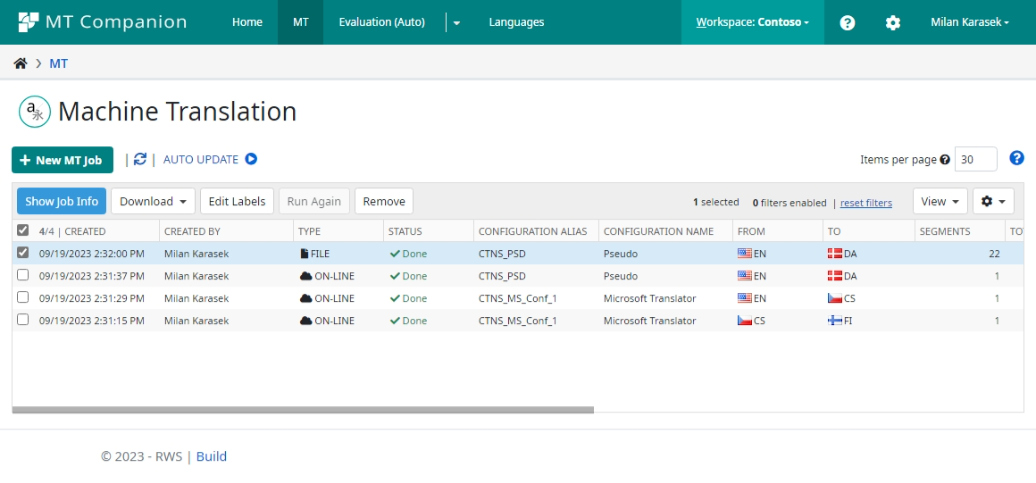
The job list displayed on the page has the following columns:
COLUMN NAME |
DESCRIPTION |
|---|---|
JobID |
Unique job identifier |
Created |
Creation date of the job |
Created By |
Name of the user who created the job |
Status |
Status of execution (Done, Failed or In-progress) Status of execution (Done, Failed, or In-progress) Status field also indicates whether the job is ON-LINE (executed via synchronous call, e.g., via the Translate API endpoint OR FILE (for file-level MT processing)). |
Configuration Alias |
Alias of the configuration used for processing, as specified in Configurations (e.g., CTNS_MS_Conf_1). |
Configuration Name |
Name of the configuration used for processing |
From |
Code of the source language or culture |
To |
Code of the target language or culture |
Segments |
Number of processed segments |
Total Words |
Total number of processed words |
Cached Words |
Number of words (from total) comming from MT Cache |
Error Words |
Number of words (from total) with errors. Segments with such errors are NOT translated. |
Status Message |
Error message in case of errors or warnings. |
Users can sort and filter data in the grid. For more details, see Job List Reference.
When one or more jobs in the list is selected, the following actions are allowed:
Show Job Info displays the job summary for jobs requested via API call or via the input form on the web, the pipeline information, including results from each task of the pipeline. Along with this information, the Job Info modal window also contains a list of all segments translated in the selected job. Each segment in the list also includes information about whether the translation came from MT Cache (if used).
Show XLIFF displays the entire XLIFF containing all job information in a structured form. This XLIFF is the internal file format storing all localization data together with configuration metadata driving the pipeline of the job.
Download translated file allows the user to download the output file in its original format. This action is available only in cases where the job included a file as input.
Remove action deletes all selected jobs in the list. This action is accessible only to Companion Admins and is executable on more than one item in the grid.
To create a new MT job, click on the New Job button in the Machine Translation section of the Companion web app. A new dialog box is displayed, prompting the user to enter all necessary parameters of the job. Find more information about this dialog in the New MT Job section.
The data in the MT grid are loaded when the page is loaded. In order to prevent disruptions for the user, the data on the page do not automatically refresh by default. To enable auto-refresh of the data, click the Auto update button. When Auto update is switched on, the data in the grid are refreshed every 5 seconds.
Note: The Auto update feature is useful when you are processing large files, therefore it is automatically switched on when a file is submitted for translation.