Frequently asked questions
Does Companion have a file size limit for uploading?
Companion has a file size limit of 50MB.
MT/EVAL jobs grid loads slowly or times out
In the case where a workspace contains millions of MT jobs, the MT grid loads very slowly and in some cases might time out. How can the data be accessed?
Note
Thanks to optimizations in the Companion backend, this should occur very rarely.
This happens because there is so much data that the grid is trying to return.
Workaround
The workaround and best practice for this case is to filter on the “Created” column, reducing the results to a specific time period. The narrower the time period, the faster the data will load. In case a full report needs to be extracted and the data loads too slowly, please contact us at RWS_Moravia_MT@rws.com and request a report for the specific time period.
“The job timed out” error in Companion
Sometimes an Companion MT job with return an error with the message “The job timed out”. What does this mean and how does this work in Companion?
There are two layers of timeouts in Companion:
Plugin-level timeouts: A plugin is a step in the Companion pipeline. For instance, there is a plugin that connects to the Iconic engine to send jobs for MT. This Iconic MT plugin is designed to have an especially long 15 minute timeout because we know that the engine might be sleeping and needs to spin up.
Global timeouts: Companion has a global timeout for all pipelines that make synchronous (ONLINE) calls. We do this so as to not risk creating blockages in our queue that could lead to the service failing. These ONLINE calls have a 60 second timeout.
Combined together, the above timeout model means that:
ONLINE calls to the Iconic engine will timeout after 60 seconds because the global pipeline times out, resulting in a “The job timed out.” status message. Occasionally in the case of a timed out job – because the plugin (which lives inside the pipeline) may still have an active connection to the Iconic engine even after the pipeline has timed out – a result will be returned from the engine and the results stored in the uncompleted job. That means that, while the job failed, the results of the MT may still be accessible in an internal XLIFF and in the MT cache.
FILE calls, however, are asynchronous (because they are assumed to be bigger, and therefore require longer to process). This means that they have 15 minutes to return a result in the Iconic example. If they don’t do so within 15 minutes, Companion will update the status to “Failed”, listing the untranslated words as “Error Words” and with the status message starting “TASK ERROR (position 3):” appended with any error message that may be returned from the MT engine.
Workaround
In the case where the job is a large FILE. One way to avoid timeouts would be to cut the file down into smaller pieces, which can then be processed faster.
How are words counted in Companion MT?
How does Companion produce the wordcount shown in the dashboard and job list grid?
Companion MT uses the source wordcount
If a threshold is applied in the MT job (e.g., for XLZ or SDLXLIFF filetypes), only the segments below the threshold are included in the wordcount.
Tags are included in the wordcount (this is because, for most MT services, consumption is based on character count, so tags do matter in the calculation of consumption)
Note
Companion MT wordcount calculation is intended to provide the user with an idea of the wordcount, but not a precise measure of words that can be used, e.g., for financial activities.
Trados plugin: testing language pair is empty
When configuring a project in the Companion Trados plugin, in the “Configuration” tab, “Translation Test” view, an error appears and the configurations settings are not saved.
ERROR MESSAGE: “The Translation Test can’t be performed.
None of current Trados Studio project language pairs is supported by selected Companion Configuration. To display a list of all supported language pairs, run the Configuration Test. At least one language pair must have ‘USED IN PROJECT’ displayed.
To setup the Configuration in Companion properly, please use MTC Codes from Language Mapping List. Note that different language code notation (like using ‘DE’ instead of ‘DE-DE’) won’t be matched and this configuration will be ignored(!)”
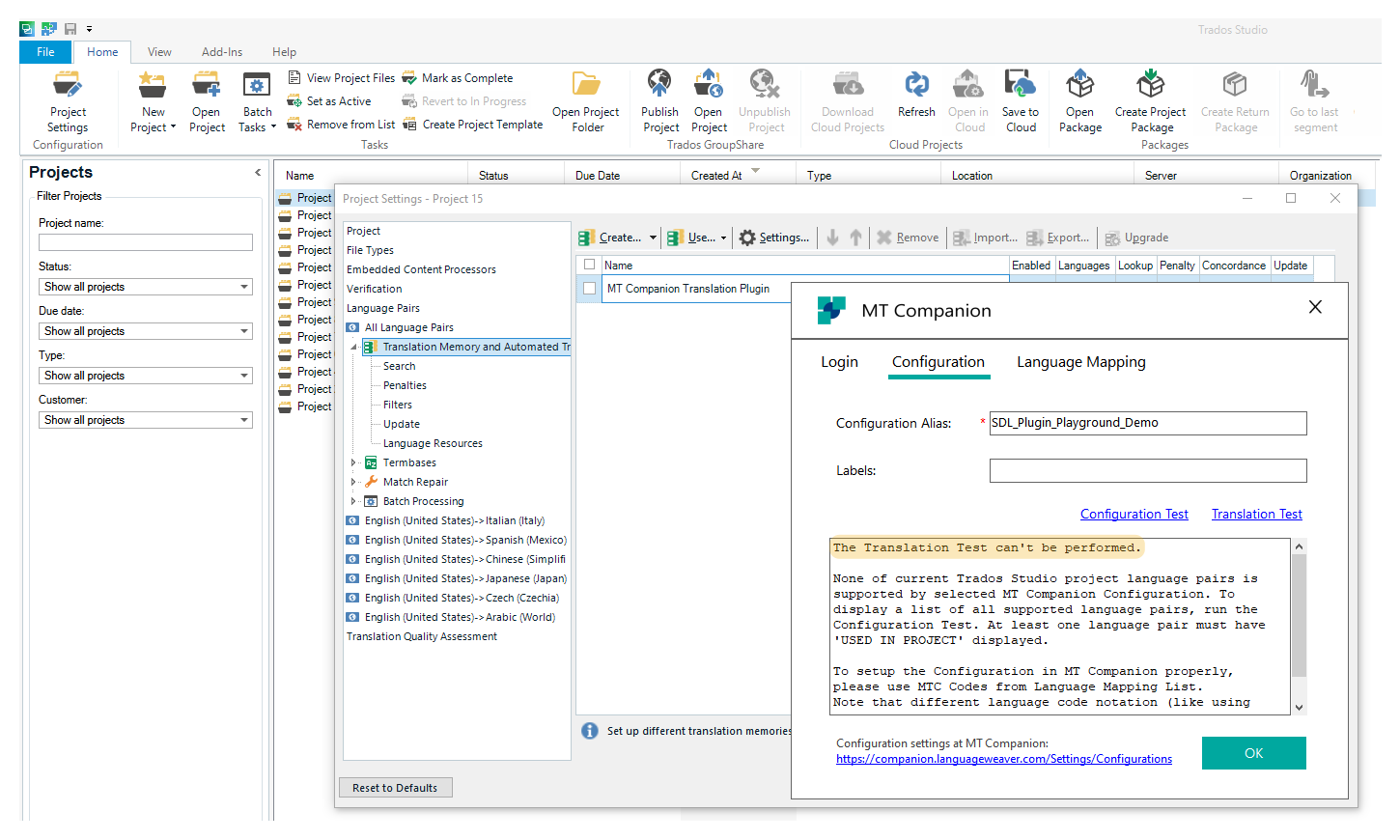
Repro steps
Create a new project in Trados and configure the RWS Moravia Companion MT Plugin using two-character language (e.g., en).
Solution
This happens because Trados only recognizes language codes in the format xx-XX (language-culture). Use the SDL Language List button in the configuration window to check that you’ve got the right languages. Also, make sure that the language pairs that you choose in the Trados plugin match the language codes that you have used in the Companion MT configuration.
MT EVAL 400 error due to language mismatch in TMX
There are a number of different reasons you might receive a 400 error when attempting to execute an MT EVAL job. This error means that there is something wrong with the input data. One of the common reasons for this – when handling TMX files – is that there is a mismatch between the declared languages inside the files that you are evaluating. This often happens if the MTd file and the reference translation file went through different processes.

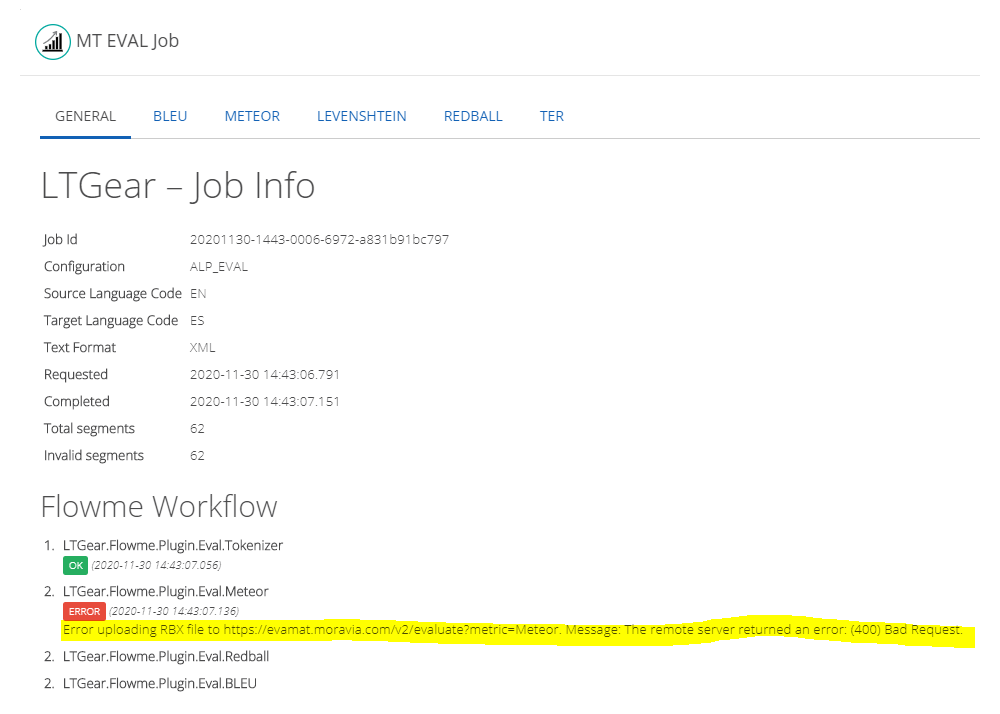
Repro steps
TMX files declare the source language in the header in a property called “srclang” and then in each translation unit they declare the source and target language in a property called “xml:lang”. Companion Evaluation feature validates the language declaration, so if either of the following mismatches occurs, the files will not be evaluated completely:
If there is a mismatch between the document-level source language declaration and the source language declaration on the translation unit level.
If there is a mismatch between the document-level source language declaration between the MT and REF TMXs. E.g., one of them says that the source language is “en” and the other says it’s “en-US”.
Solution
In order to solve this issue, the files should declare the same source language. The TMX header property called “srclang” can be edited to match across MT and REF files, as well as internally within each of the files.