Pipelines
The Pipelines settings page provides features for users to manage Workspace-specific Pipelines as well as General Pipelines (available for all Companion workspaces). A list of all pipelines appears on the left side of the page. When a pipeline is selected from the list, all available details are displayed in the main section (on the right).
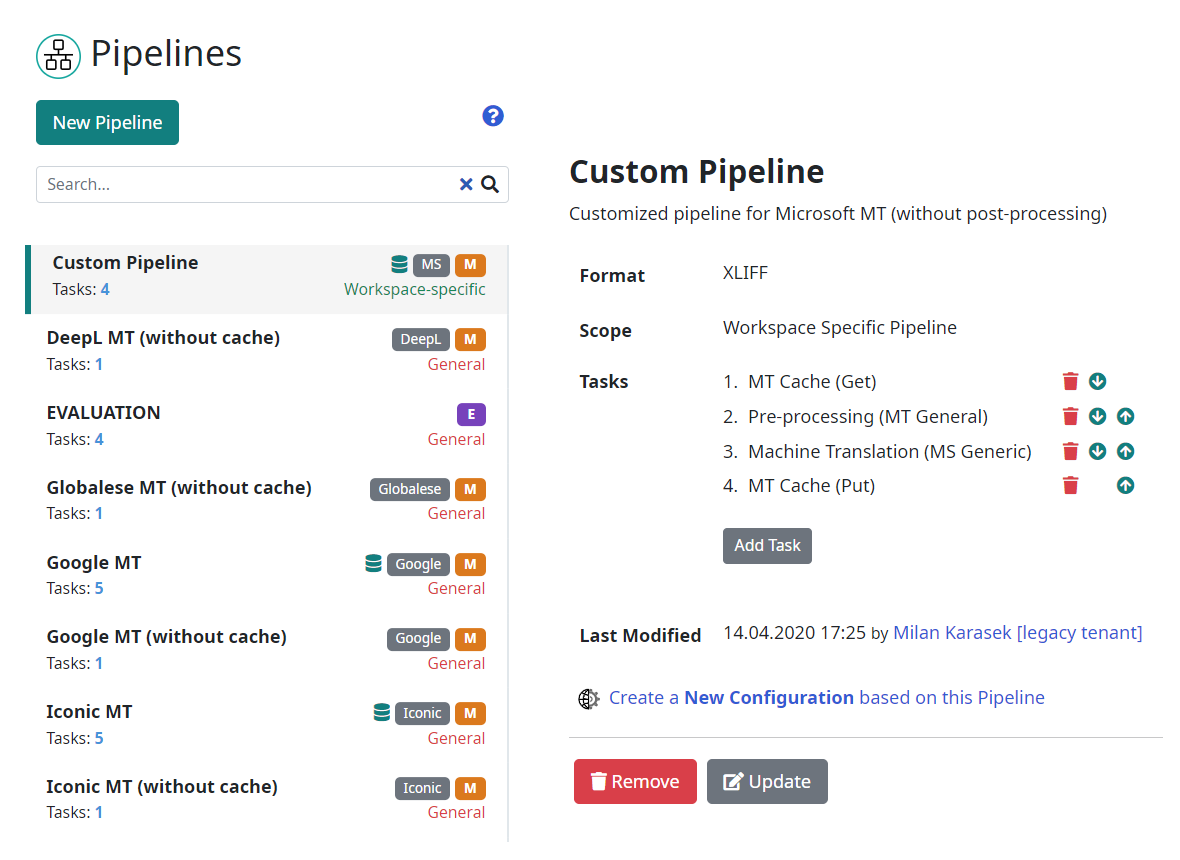
Pipeline details include the name and description of the pipeline, as well as the Format, Scope, and Tasks. The most important thing for each pipeline is the sequence of tasks, executed in every job (which uses the configuration with the selected pipeline).
Format: XLIFF Pipeline Format for MT or RBX Pipeline Format for evaluation.
Scope: A pipeline can be used in the current workspace or in all workspaces in Companion. By default, user created pipelines are workspace-specific only. Users with Companion Developer or Admin Role can promote a pipeline to a General (shared) pipeline, making it accessible from all Companion workspaces.
Tasks: List of tasks executed in the pipeline. A task is a ‘materialized’ plugin. See more information about tasks in Companion Fundamentals.
A new pipeline can be created using the New Pipeline button located above the list. See the Pipeline Creation section for more information.
Existing pipelines can be:
Updated: Using the Update button, you can modify the pipeline metadata. See the Pipeline Update section for more information.
Removed: Using the Remove button, you can remove the selected pipeline. Note that when the pipeline is used in a configuration, pipeline removal is disabled.
Task List
The task list is a sequence of tasks executed in the current pipeline. These tasks can be managed directly on the Pipelines settings page.
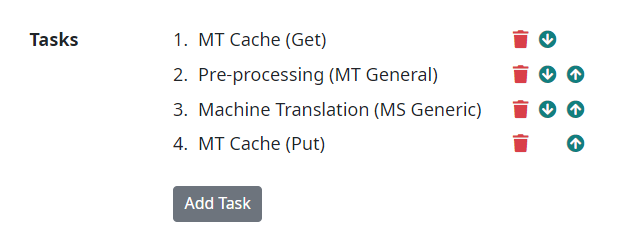
Here you can add a new task using the Add Task button. When clicked, a dialog box appears, allowing users to create a new task based on the selected plugin from the list. In other words, the created task will execute the selected plugin.
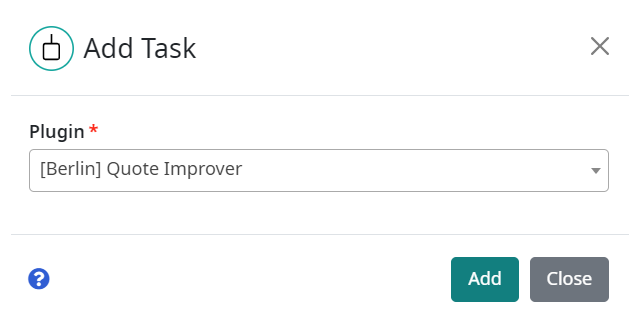
See more information about tasks in Companion Fundamentals.
Each task can be deleted using the bin icon and the tasks can be reordered using the arrow icons on the right side of each task.