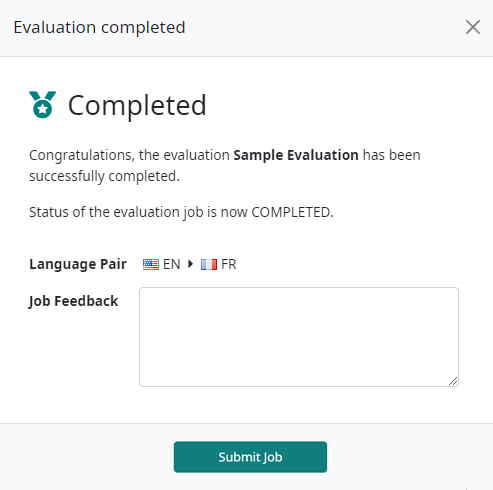Human evaluation usage (for linguists)
When an evaluator is invited to participate in an evaluation job of any type, they will receive an email from Companion. The email will contain summary information about the job and will offer the invitee the possibility to Accept or Reject the assignment. Selecting either of these options will launch Companion in a browser window.
If the invitee rejects the assignment, Companion will display a message confirming that the job has been rejected. The project manager will be notified and can invite a new evaluator.
If the invitee accepts the assignment, Companion will display a message confirming that the job has been accepted. The evaluator can then select Start Evaluation to begin performing the evaluation. The project manager will be notified that the job has been accepted.
Once the job has been accepted, the evaluator can access the evaluation job by returning to Companion following the Job Info link in the original invitation email.
HEVAL Job List view
The Human Evaluation Job List view is the primary landing page for evaluators. This view displays all assignments in the left column. This list is searchable, sortable, and filterable so the evaluator can organize their work based on their preferences.
When an evaluation job is selected, the details of that job will be displayed in the main view on the right side of the screen. Here, a summary of the job is displayed at the top. In the Language Pairs section, the details are shown, including the Status and Progress of the assignment.
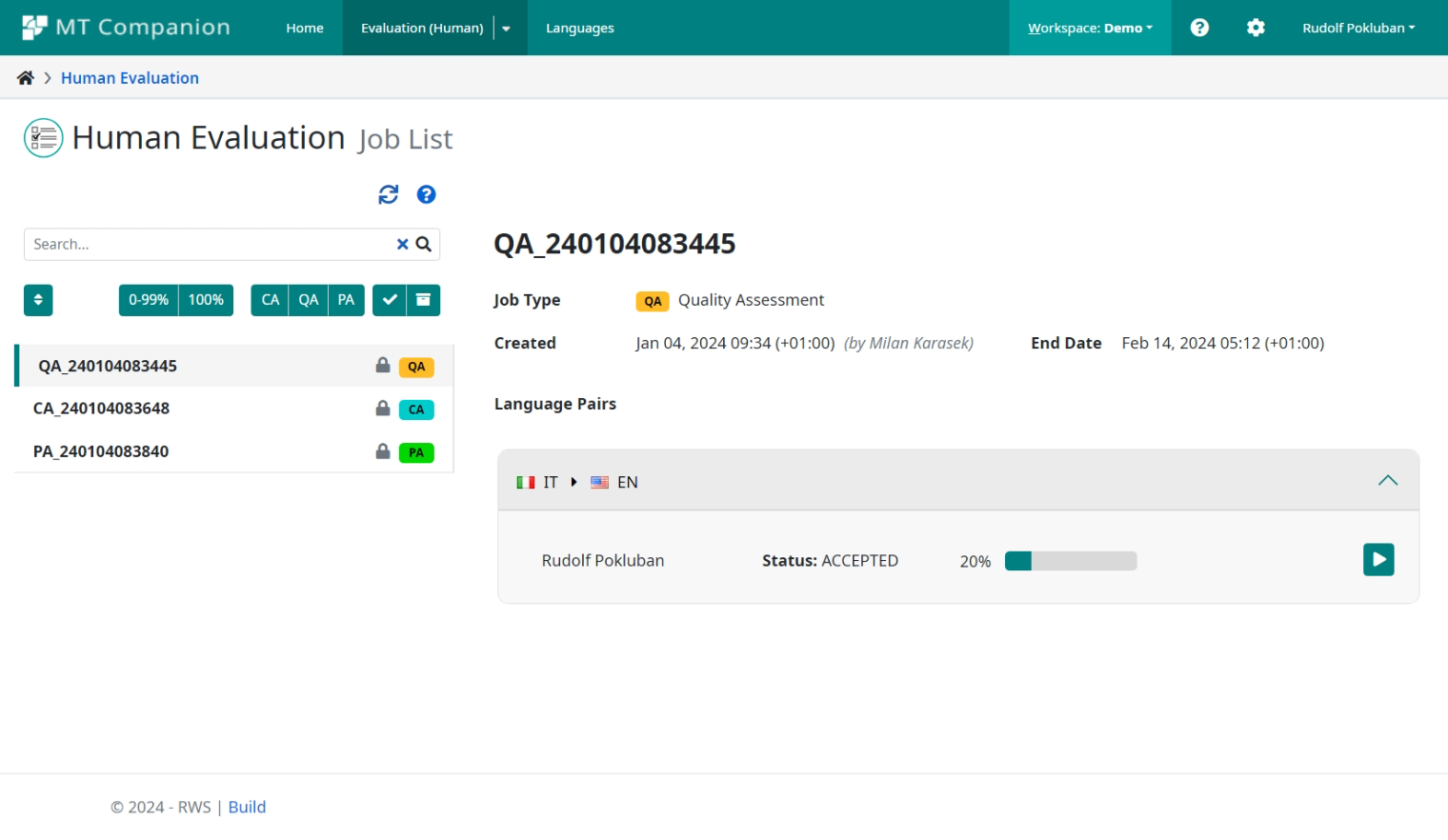
HEVAL Job execution (general)
To execute or continue an evaluation job, select the Start/Continue Job button ![]() .
When the job is first launched, Companion will display a welcome message providing
information about the evaluation job, including the name of the job, the number of
units in the job and the language pair. After the first launch, the evaluator will
be brought directly to the next incomplete segment in the job.
.
When the job is first launched, Companion will display a welcome message providing
information about the evaluation job, including the name of the job, the number of
units in the job and the language pair. After the first launch, the evaluator will
be brought directly to the next incomplete segment in the job.
HEVAL Job Review
Any completed job can be returned to the linguist for review. When the job status is set to In-review, it unlocks the ability to update already- evaluated segments.
The edit mode for the selected segment is opened with the Edit button in the job execution screen in the top navigation bar:

When the Edit button is clicked, the evaluated segment is opened in edit mode, and the user can update all elements of the evaluation.
Updating of the segment can be canceled or saved at any time using the Cancel or Save buttons:
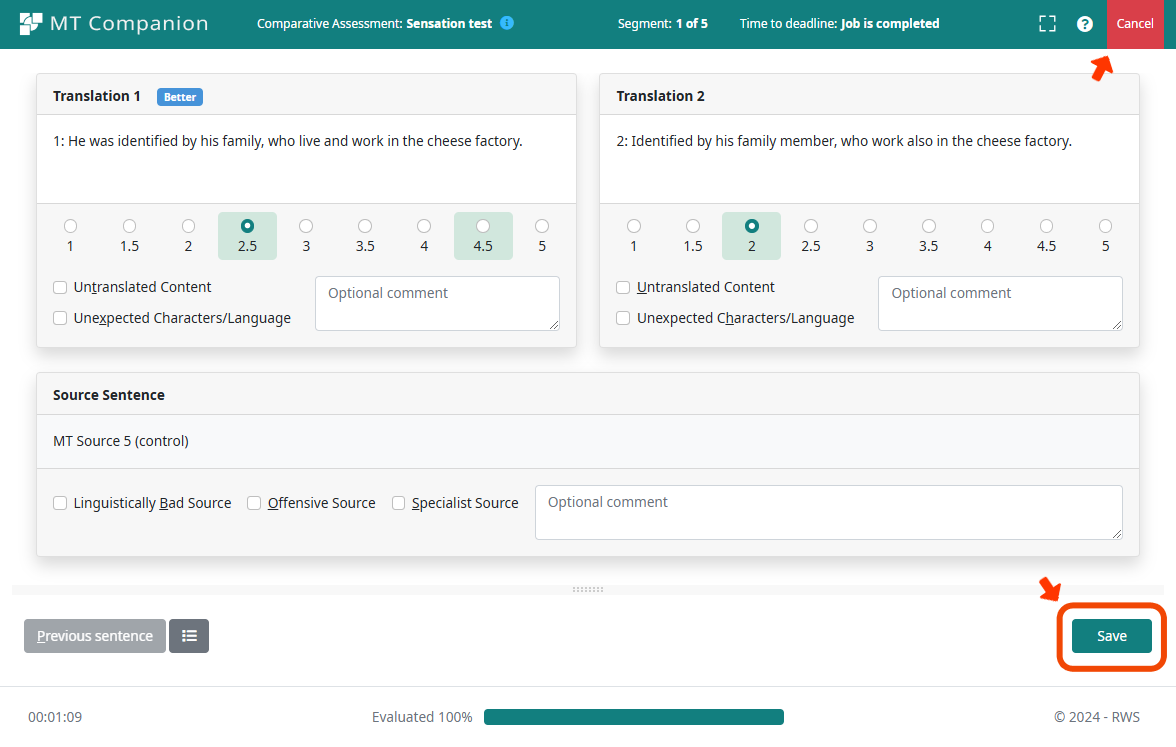
When the Save button is clicked, all updated values are saved in the database.
Each updated segment is marked in the top-right corner:
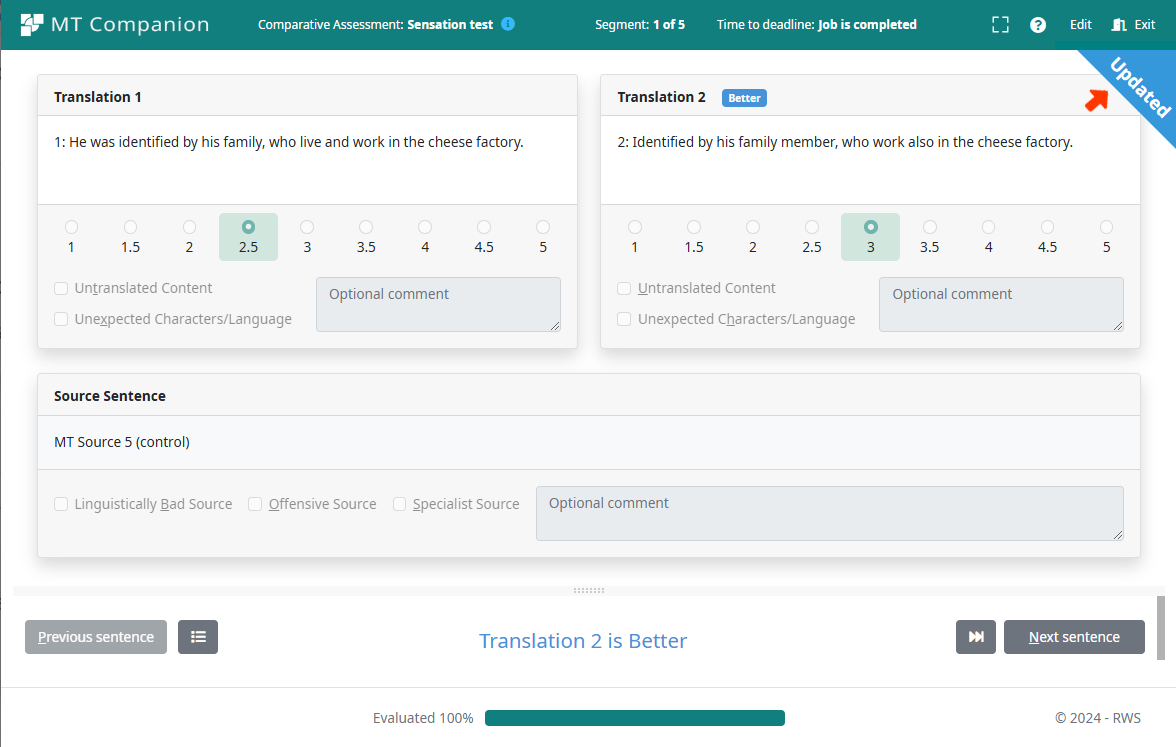
Note
The linguist should be always notified about existing review by the PM and instructed on what has to be reviewed.
Review completed
When all affected segments have been updated, the linguist must
mark the job as Reviewed. This is done by clicking the
 button, which appears in the list of jobs:
button, which appears in the list of jobs:
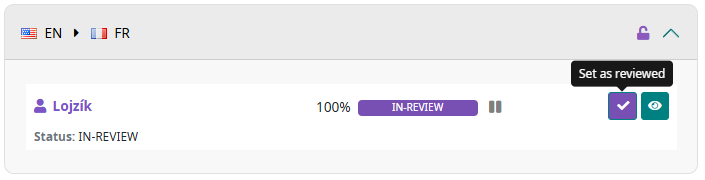
When clicked, the job is marked as Reviewed and the review is complete for the linguist.
Warning
Setting the status to Reviewed cannot be undone by the linguist! After the button is clicked, the button will disappear from the list of jobs.
Note
The job can be sent for review several times (Reviewed jobs can be set back to In-review state by the PM).
HEVAL Job execution by job type
Each job type has a different goal and interface. See the following sections for guidance on how to perform evaluations for each job type.