List of all language tags
An overview of all language tags in Companion Languages. This web page displays the list of language codes in the table, divided to two sections:
Generic language codes (Moravia Tags)
Centrally controlled set of language codes, based on standards and used in all Companion API calls as valid language codes. Values in this part of the table can be modified by Companion administrators only.
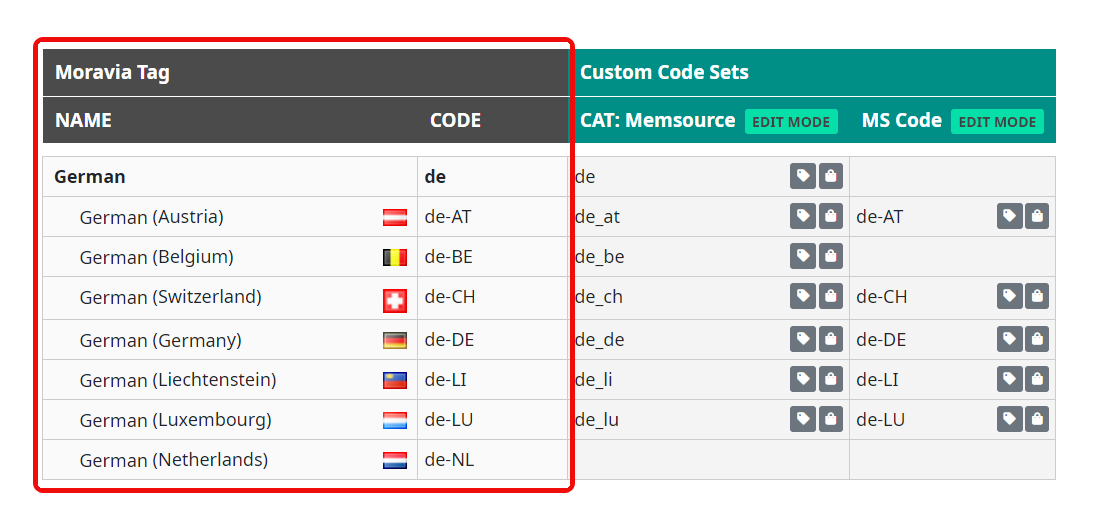
Custom codes
Pre-defined or user-defined codes in selected code sets. The user can select which code set(s) to display by selecting one or more code sets from the field next to the search field.
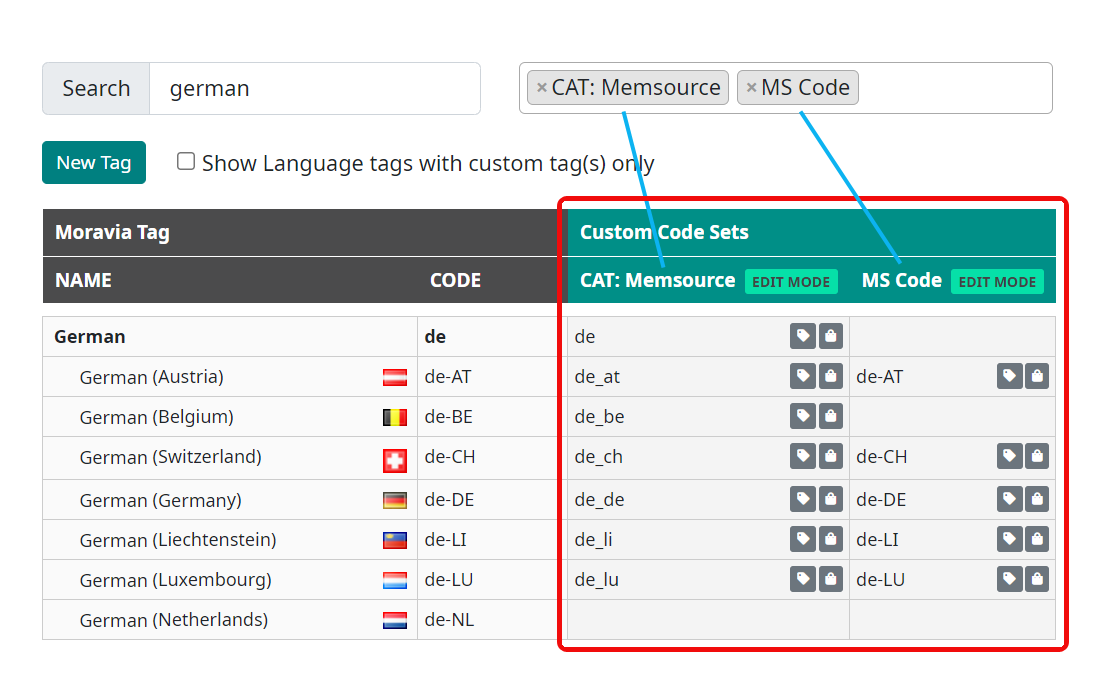
Search in the list
Any text contained in the table can be searched using the search field. The search results will update dynamically based on the search text. Searched text is also highlighted in the table.
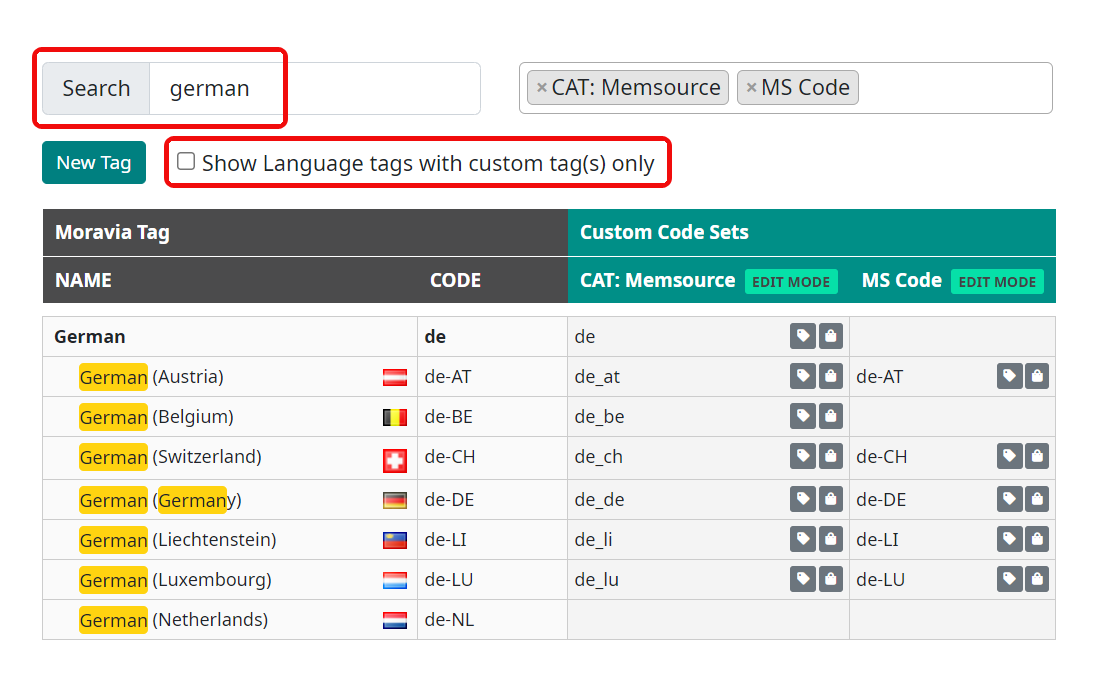
To see only the codes that are defined in the selected custom code sets, you can check the Show Language tags with custom tag(s) only checkbox. When this checkbox is selected, only rows that contain results for the selected custom code(s) will be visible.
Editing of Custom codes
Users with appropriate rights (owner or maintainer in the workspace where the code set is defined) can edit codes directly in the ‘custom codes’ part of the table. Just click in the cell with the custom code, and the cell will become editable.
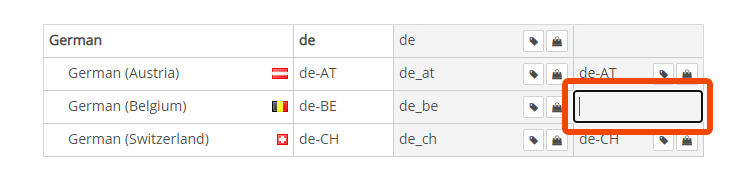
To save an edited language tag, just click outside the cell (note that Enter key just inserts the new line into the text field). Confirmation message appears for short amount of time at the bottom of the page and the language tag is saved.
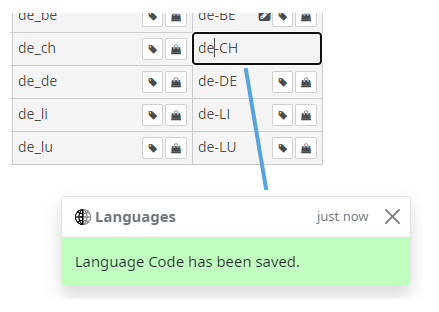
To delete a custom language tag, just put an empty string as a language tag.
Custom Tag Bags
Custom Tag Bags are implemented mainly for better resolution of unknown, alternative, or special codes while converting. Tag Bag can be defined ONLY for a custom code and is something like a fallback code defined next to a main custom code defined in the table.
For example, for German language we have a ‘de’ code defined in the Memsource custom code set, but during conversion we also need to resolve ‘deu’ as a Memsource code. So, we can put ‘deu’ code as a fallback code in the Tag Bag.
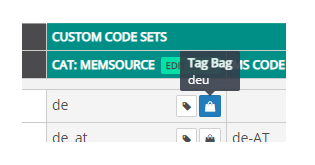
The Tag Bag can be maintained using the small bag icon in the custom code field. When the user hovers the mouse over the icon, a small pop-up appears containing a list of items in the bag. Click the icon for a modal dialog that will offer the possibility of adding or deleting items in the Tag Bag.
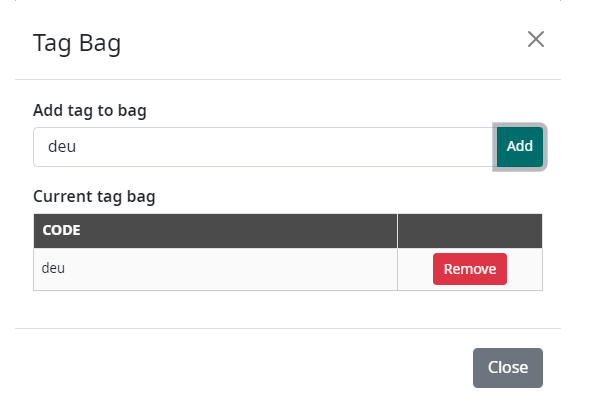
To add a new tag to the Tag Bag for a specific language code, just put its code into ‘Add tag to bag’ field and click on the Add button. The new code will appear in the current tag bag list. To delete the code from this list, just click on the Remove button next to the tag bag code.
Labels
Users can categorize or group the custom language codes using labels. Labels are defined globally in Companion by administrators, but any label can be assigned to any custom code by the owner of a custom code set.
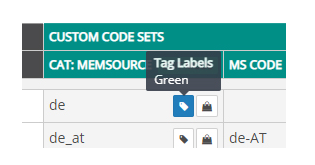
Labels are maintained using the small label icon in the custom code field. When the user hovers the mouse over the icon, a small pop-up appears containing a list of labels. Click on the icon for a modal dialog that will offer the possibility of adding or deleting labels.
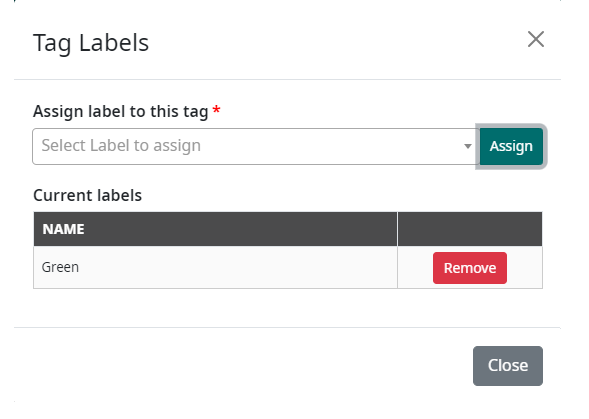
To add a new label, just use the ‘Assign label to this tag’ selection and click on the Add button. The new label will appear in the list of current labels. To delete the label for this list, just click on the Remove button next to the label.