Code Sets
The code set is a logical grouped set of language codes, defined for individual eco-systems like CAT tools, MT Providers. TMS or other 3rd party applications.
For example, MT:MS is the set of codes used for API calls of Microsoft’s MT engine. As Microsoft uses different codes for supported languages, we need to convert them from our generic codes using conversion before any MT call.
Code Sets are listed and maintained in the ‘Code Sets’ section of Languages. Users can create a new Code Set, edit its metadata (like name or alias) and remove them on this page.
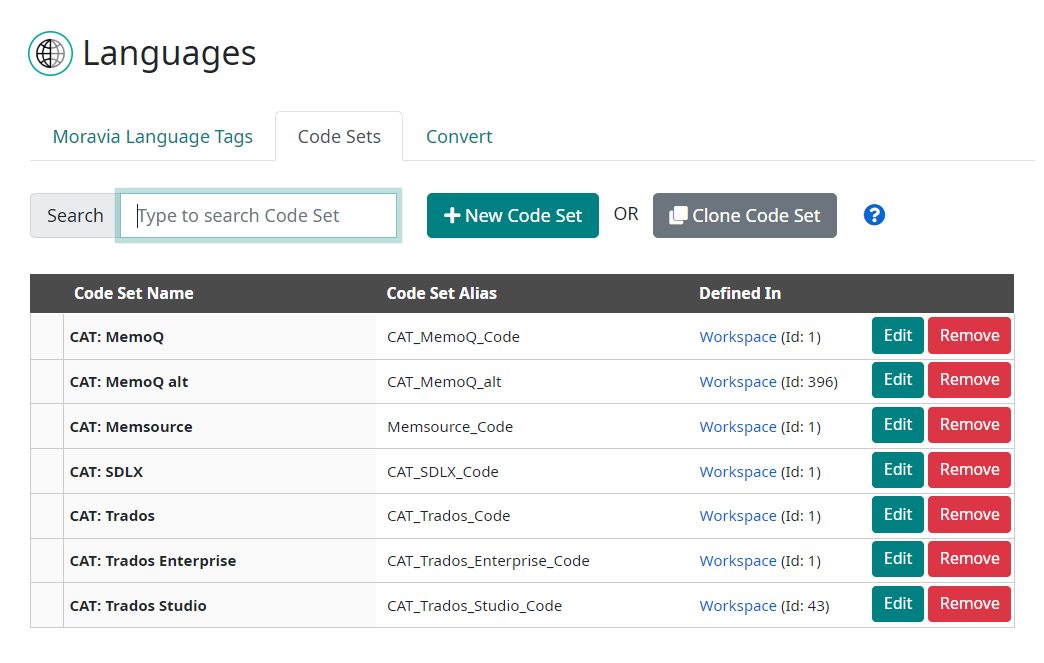
Note: The page contains the ability to search a code set using the Search field above the table.
Creating a New Code Set
A new code set is created by clicking the New Code Set button at the top of the section.
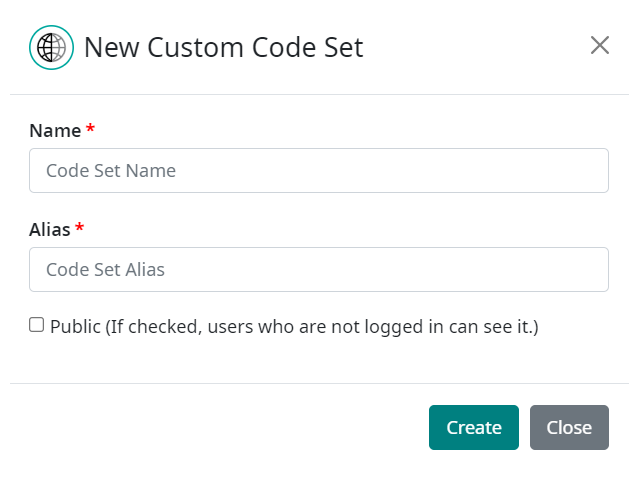
An input dialog is opened, allowing the user to enter metadata about the code set:
Name of the custom Code Set, displayed throughout Companion.
Alias of the custom Code Set, used as a unique identifier, used in API calls. Alias shouldn’t contain spaces and is pre-filled, based on the name provided for the Code Set.
Note that if you define an alias that already exists in Companion, the Code Set won’t be created!
Define whether the created Code Set will be public. Public Code Sets are also available to non-authenticated users, so all people on the Internet. Be sure you keep this checkbox unchecked in case of internal code sets, mainly related to financial tools, special code sets for customers, or any other business-sensitive scenarios.
Cloning a New Code Set
There is also the possibility to create a new Code Set based on an existing set of codes. Using the Clone Code Set button, an input dialog like ‘Creating New Code Set’ is opened.
The cloning dialog is extended to allow the user to select a Code Set to clone from.
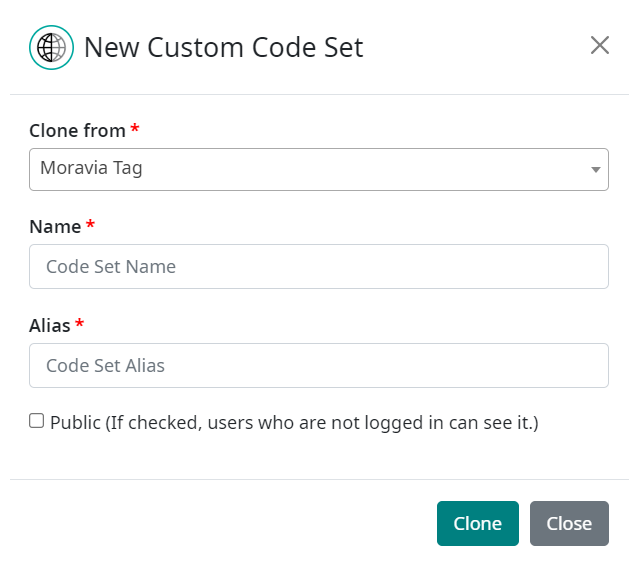
All other fields are the same as in the previous section Creating a New Code Set.
When the Clone button is clicked, a new Code Set is created and all codes defined for the ‘Clone from’ Code Set are copied to the newly created set.
Edit or remove a Code Set
Each code set in the table has two buttons in the rightmost column, allowing to Edit and Remove the given code set.

The Edit button opens the dialog for editing Name, Alias, and Public metadata.
The Remove button shows the confirmation dialog and (when confirmed) removes the code set.